2.2. Network installation in Windows 64 bit
2.2.1. QGIS download and installation
Download the latest QGIS version 64 bit using the OSGeo4W network installer from here ;
Execute the QGIS installer with administrative rights and select
Advanced Install;
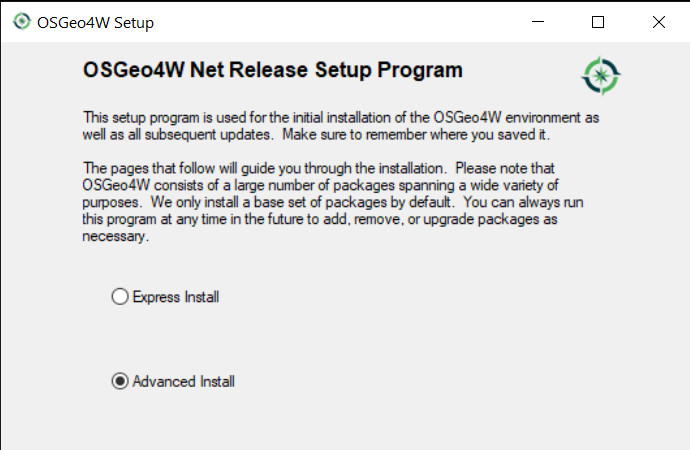
Select
Install from Internet; proceed selecting the default installation directory and the preferred network configuration;
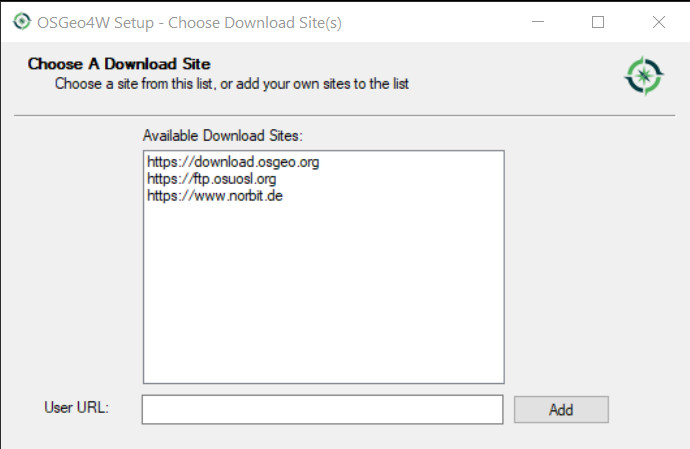
The Semi-Automatic Classification Plugin requires Remotior Sensus, GDAL, NumPy and SciPy for most functionalities. Optionally, scikit-learn and PyTorch are required for machine learning.
In the menu
Select packagesselectAll > Desktop > qgis-full-free; also selectAll > Libs > python3-remotior-sensus,All > Libs > python3-scikit-learnandAll > Libs > python3-torch;
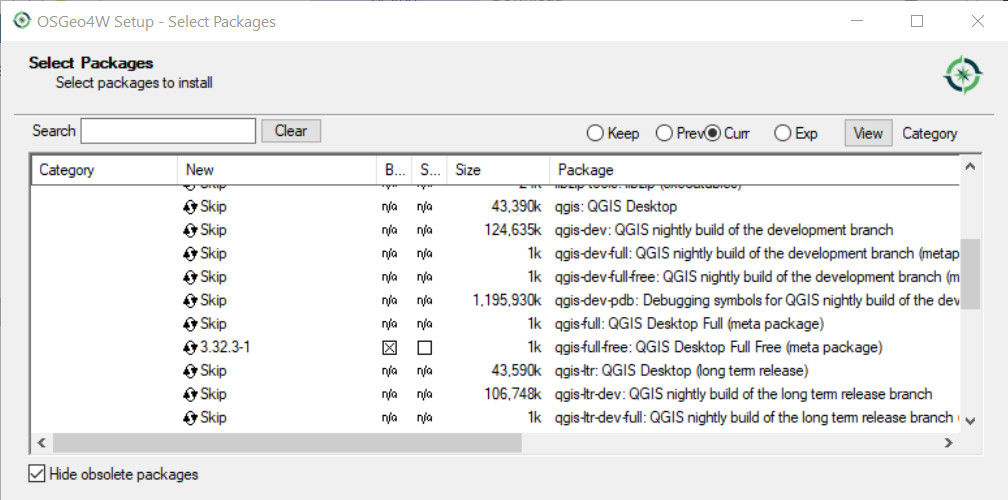
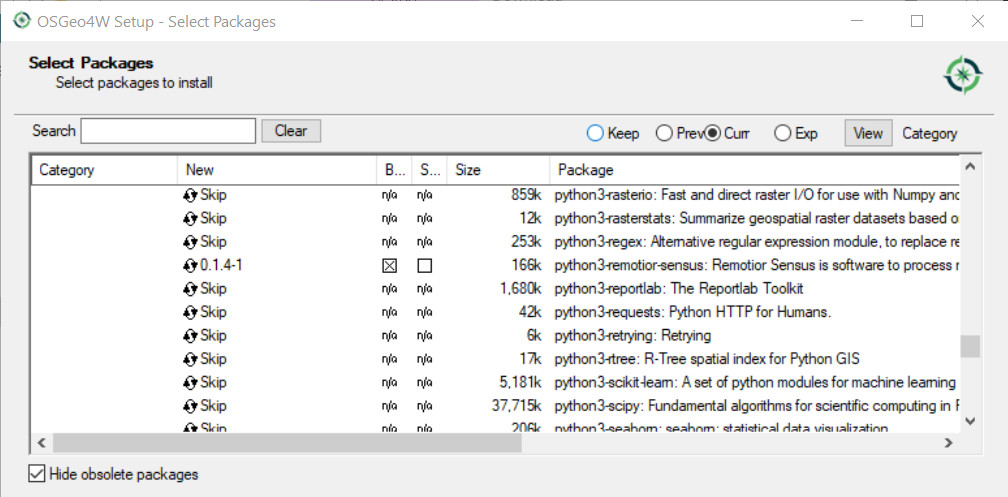
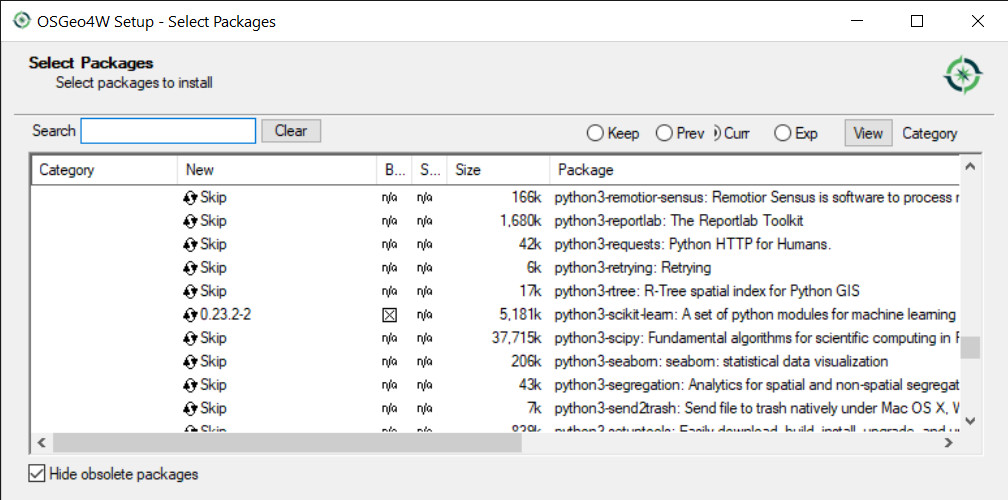
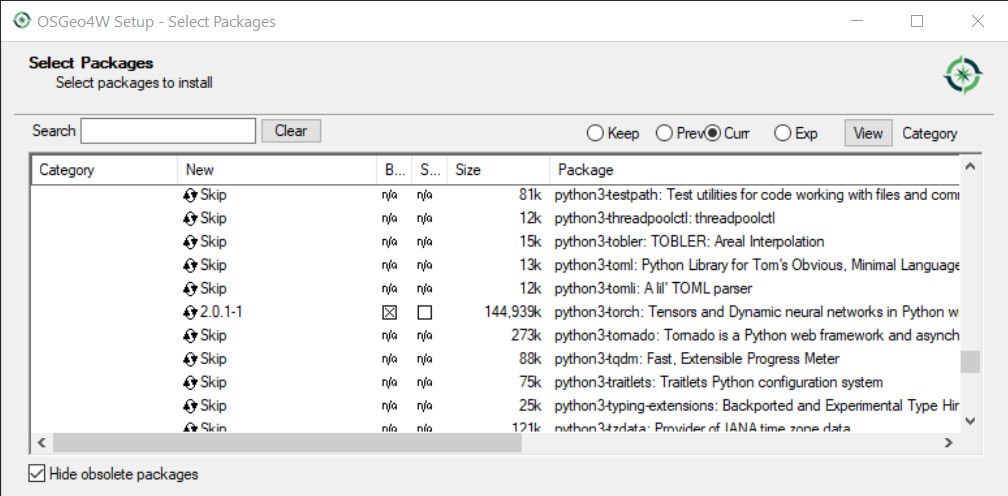
Click
Nextand accept to install the required dependencies;
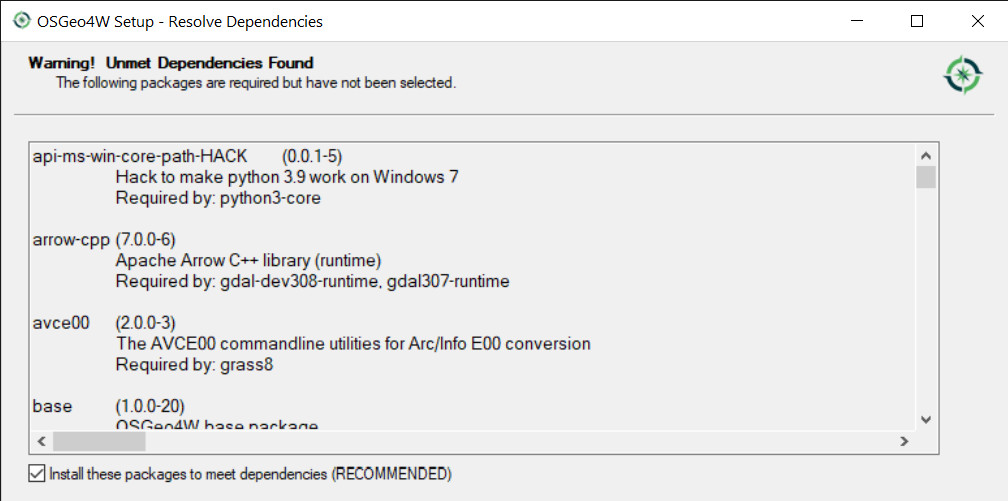
The download of the programs will start, and QGIS will be installed along with the required dependencies.
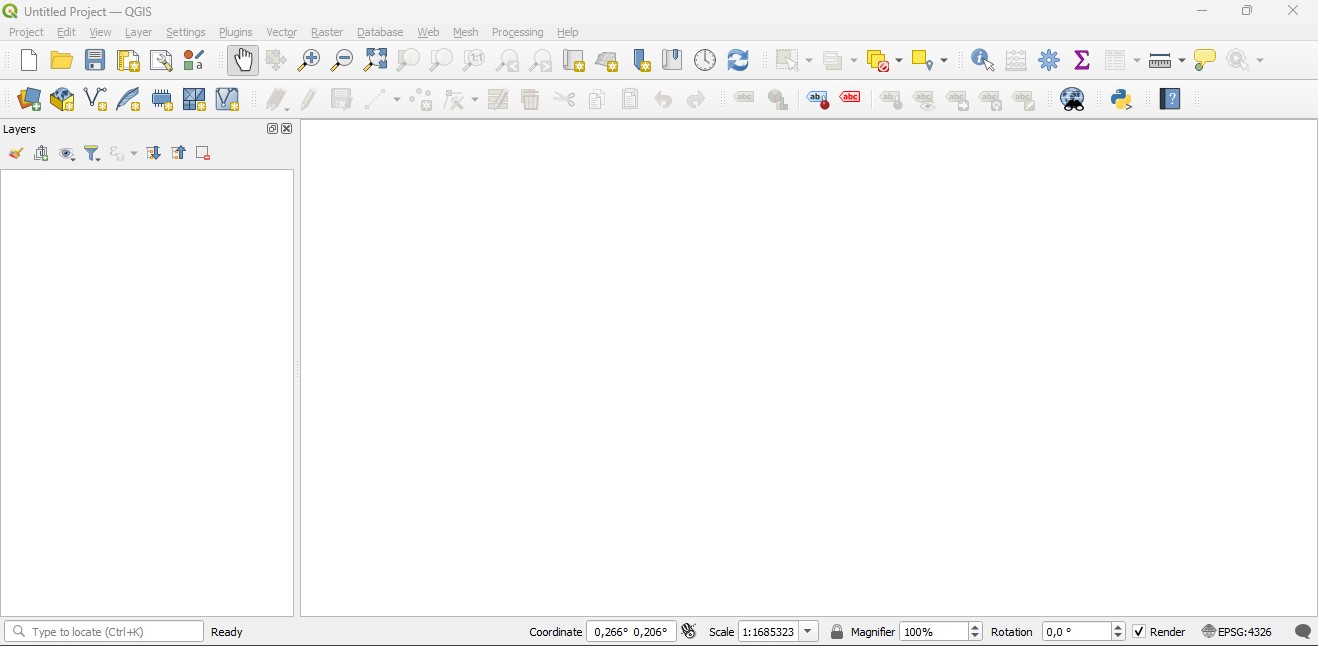
2.2.2. Semi-Automatic Classification Plugin installation
Run QGIS;
From the main menu, select
Plugins>Manage and Install Plugins;

From the menu
All, select the Semi-Automatic Classification Plugin and click the buttonInstall plugin;
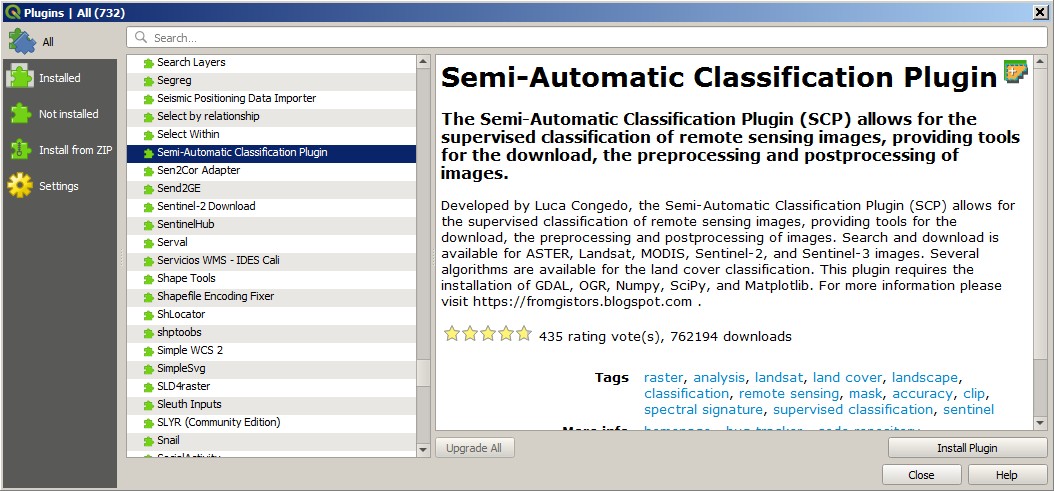
The SCP should be automatically activated; however, be sure that the Semi-Automatic Classification Plugin is checked in the menu
Installed(the restart of QGIS could be necessary to complete the SCP installation);
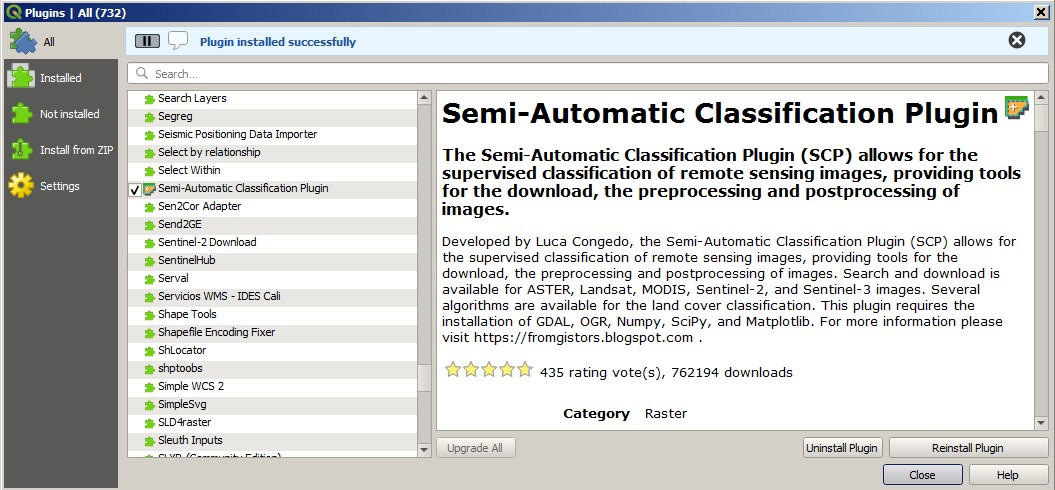
2.2.3. Configuration of the plugin
Now, the Semi-Automatic Classification Plugin is installed and a dock and a toolbar should be added to QGIS. Also, a SCP menu is available in the Menu Bar of QGIS. It is possible to move the toolbar and the dock according to your needs, as in the following image.

The configuration of available RAM is recommended in order to reduce
the processing time.
From the SCP menu select 
Settings > Processing .
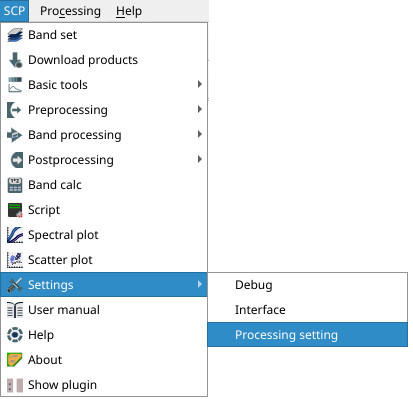
In the Settings, set the Available RAM (MB) to a value that
should be half of the system RAM.
For instance, if your system has 2GB of RAM, set the value to 1024MB.
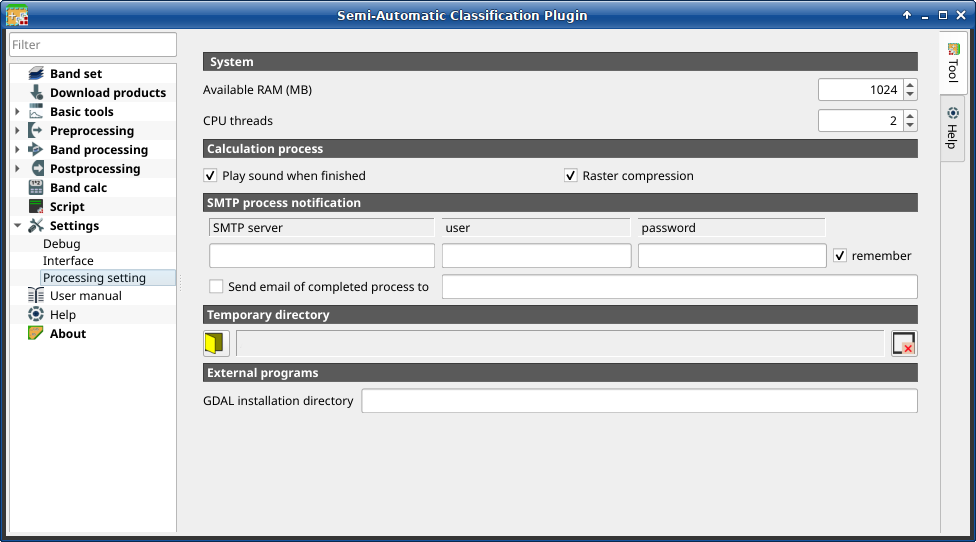
2.2.4. Update of required dependencies
The dependency Remotior Sensus is frequently updated. The Semi-Automatic Classification Plugin can check automatically if a new version is available, and display a message in the SCP dock.
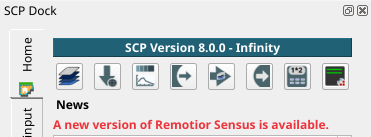
It is recommended to close QGIS and update Remotior Sensus following the same installation steps described in QGIS download and installation.
In case the library Remotior Sensus is outdated, it is possible to open the OSGeo4W Shell (administrative rights may be required):
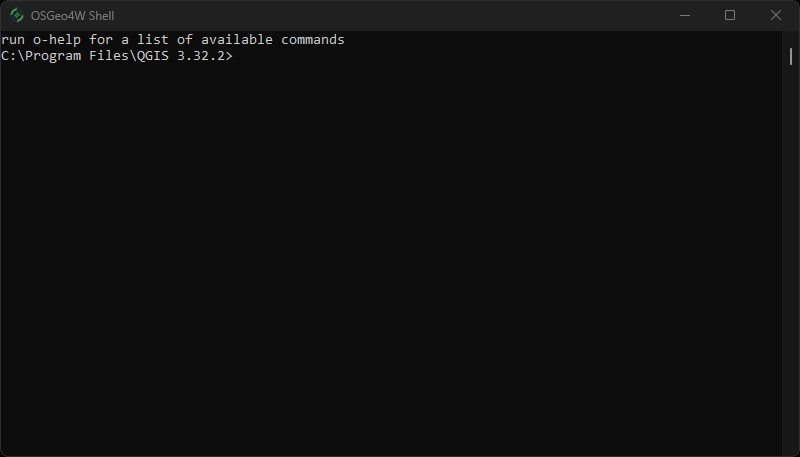
and run the following command:
pip3 install --upgrade remotior-sensus